- Create a new project
- Include ‘reports’ or more specifically the report folders you are concerned with
- Let Eclipse refresh the project with the reports metadata
- In Eclipse, navigate to the reports folder you just download and then select the Report Folder you want the reports you want to move from, right click and select Properties
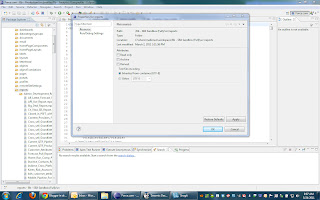
- Take Note of the Location. This is the path where the metadata files are located
- Open a windows explorer window and navigate to that path

- Highlight all the Reports you want to move and right click Cut
- Still in window explorer navigate back to the list of report folders and expand the one you want to move the reports to and right click and Paste
- Now back in the IDE highlight the folder titled Reports and right click and Refresh and then right click again and Force.com - Save to Server
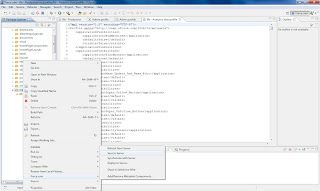
- BOOM! Now you have moved your reports.