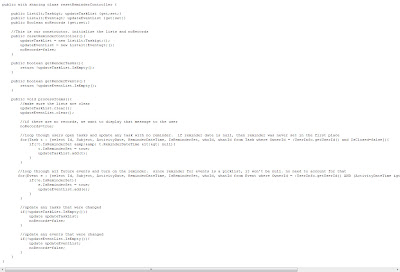Just Your Average Salesforce Admins
Salesforce Musings and Tips
Friday, July 27, 2012
Creating and Opportunity Competitor Tracking App
Wednesday, June 29, 2011
Tips&Tricks: Records Created By the Current User
Monday, June 13, 2011
Reset Reminder Button - A fix for the Dismiss All Reminder Pop-up window
Oops! I Didn’t Want to Dismiss All by Kyle Thornton
Finally, I created a very simply home page component with a link to the visualforce page. The component name is “Reset Reminders For My Open Tasks and Event” and the html (be sure to check the ‘show html’ checkbox) is:
Tuesday, May 24, 2011
Mass moving Reports from one folder to another using the Eclipse Force.com IDE
- Create a new project
- Include ‘reports’ or more specifically the report folders you are concerned with
- Let Eclipse refresh the project with the reports metadata
- In Eclipse, navigate to the reports folder you just download and then select the Report Folder you want the reports you want to move from, right click and select Properties
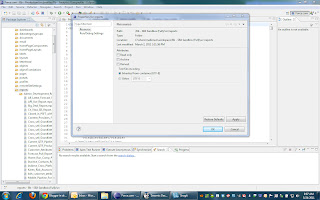
- Take Note of the Location. This is the path where the metadata files are located
- Open a windows explorer window and navigate to that path

- Highlight all the Reports you want to move and right click Cut
- Still in window explorer navigate back to the list of report folders and expand the one you want to move the reports to and right click and Paste
- Now back in the IDE highlight the folder titled Reports and right click and Refresh and then right click again and Force.com - Save to Server
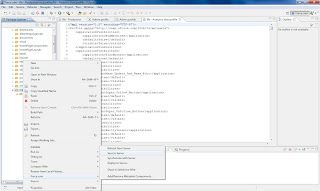
- BOOM! Now you have moved your reports.
Guest Post on ButtonClickAdmin.com - Core Admin Productivity
Friday, April 22, 2011
How to create an Email Button with a record link
Hi Gang,
Here's a little nugget I just wanted to pass on. It's a piece of code that you can use to create a custom button on the Record Detail Page in SFDC that will open the users default email program and create an email with a URL Link to the record in SFDC, and the SFDC Object and Record Name in the Email Subject.
It comes in handy when one of your more Technology Challenged users is having a problem with a specific record and you don't feel like having that awkward "What is a URL and Record ID???" conversation with them.
Label: Email
Name: Email
Object Name: Opportunity
Display Type: Detail Page
Button Behavior: Execute JavaScript
OnClick JavaScript: javascript:location.href='mailto:?SUBJECT='+document.title+'&BODY='+escape(location.href);
Sunday, September 5, 2010
It's Official: Winter 11 is almost upon us!
I come fresh and excited from the Salesforce Winter 11 release webinar with news of the latest and greatest to hit our Salesforce shelves (metaphorically speaking of course).
I waxed a little in an early post of what seemed to be making its way to us based on a little insight and the Ideasexchange "Next Release" category. Well I was blown away by how far the release has come and what will eventually be delivered. By the way you can find out when the release will hit you at trust.salesforce.com.
The full release can be found in the Winter 11 release notes PDF found here. For a snippet here is what you can find in an Oscars style top 5 lineup in reverse order.
5. The Force.com Platform App Login and Security developer upgrade highlights
- SFDC can now act as an Identity provider for Oauth authentication
- Many governors removed or increased
- Cloud based log viewer (More like the Eclipse IDE experience)
- Pilot program for REST API (Submit a SFDC Case for access to this Pilot)
- Single Sign-On (Login to Salesforce and non-Salesforce Apps)
4. Other Developer related User Interface enhancements
- Setup gets a makeover with same skin release we have all come to love ;)
- Global Search gets the addition of searching for Content
- Some enhancements for Visualforce including a View State Inspector allowing you to debug a page
3. Force.com Sites upgrades
- Website URL redirects
- Self-Registration for Person Accounts
- Customizable "My Profile" page
2. Salesforce Database
- New Report Builder (we love to drag and drop!)
- Chatter analytics (now you can build Reports and Dashboards around Chatter)
1. It's all about Chatter and the Collaboration Platform
This releases Oscar gets picked up by Chatter
- Chatter Files - Store, update, and share your Chatter files in one place
- Chatter Search - Search across every Chatter feed, file, profile, and update
- Chatter Recommendations - Smart recommendations to help you collaborate with the right colleagues
- Chatter Filters - Find targeted information fast
- Chatter Email Manager - Tailor your Chatter email settings to receive only the information you need
- Chatter Email Digest - Get the latest updates from your Chatter feed so you never miss a thing
- Chatter Topics - Use hashtags in posts to create shared topics
- Activity Chatter - Collaborate on tasks and events