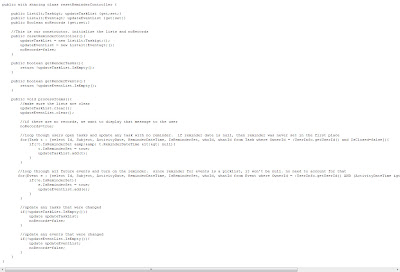Wednesday, June 29, 2011
Tips&Tricks: Records Created By the Current User
Monday, June 13, 2011
Reset Reminder Button - A fix for the Dismiss All Reminder Pop-up window
Oops! I Didn’t Want to Dismiss All by Kyle Thornton
Finally, I created a very simply home page component with a link to the visualforce page. The component name is “Reset Reminders For My Open Tasks and Event” and the html (be sure to check the ‘show html’ checkbox) is:
Tuesday, May 24, 2011
Mass moving Reports from one folder to another using the Eclipse Force.com IDE
- Create a new project
- Include ‘reports’ or more specifically the report folders you are concerned with
- Let Eclipse refresh the project with the reports metadata
- In Eclipse, navigate to the reports folder you just download and then select the Report Folder you want the reports you want to move from, right click and select Properties
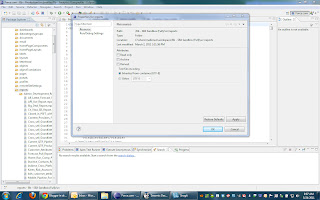
- Take Note of the Location. This is the path where the metadata files are located
- Open a windows explorer window and navigate to that path

- Highlight all the Reports you want to move and right click Cut
- Still in window explorer navigate back to the list of report folders and expand the one you want to move the reports to and right click and Paste
- Now back in the IDE highlight the folder titled Reports and right click and Refresh and then right click again and Force.com - Save to Server
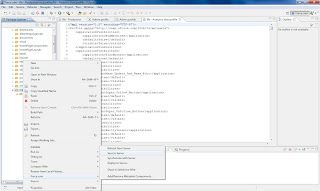
- BOOM! Now you have moved your reports.
Guest Post on ButtonClickAdmin.com - Core Admin Productivity
Friday, April 22, 2011
How to create an Email Button with a record link
Hi Gang,
Here's a little nugget I just wanted to pass on. It's a piece of code that you can use to create a custom button on the Record Detail Page in SFDC that will open the users default email program and create an email with a URL Link to the record in SFDC, and the SFDC Object and Record Name in the Email Subject.
It comes in handy when one of your more Technology Challenged users is having a problem with a specific record and you don't feel like having that awkward "What is a URL and Record ID???" conversation with them.
Label: Email
Name: Email
Object Name: Opportunity
Display Type: Detail Page
Button Behavior: Execute JavaScript
OnClick JavaScript: javascript:location.href='mailto:?SUBJECT='+document.title+'&BODY='+escape(location.href);